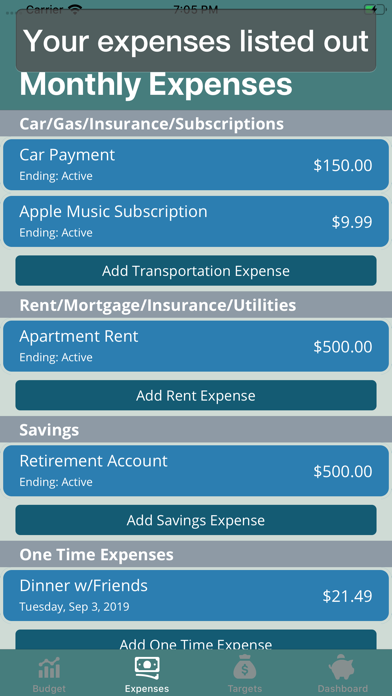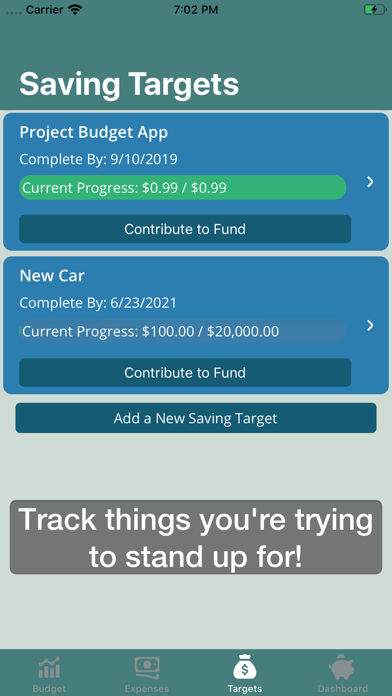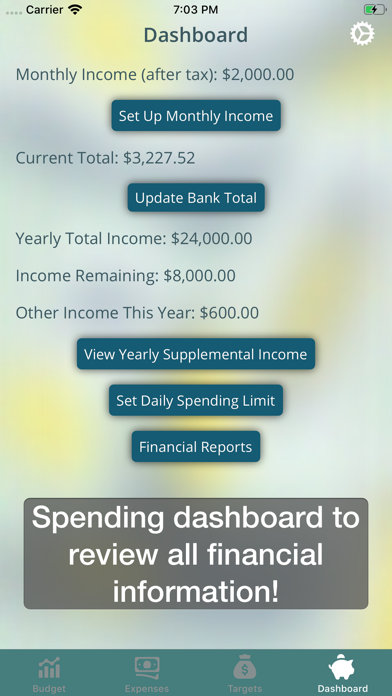Project Budget app for iPhone and iPad
Developer: Tyler Sherman
First release : 20 Sep 2019
App size: 19.16 Mb
Project Budget is the best and easiest way to track your expenses and plan a comprehensive budget. We take security very seriously and we do not track any of your information, it is local to you, and that’s it. We designed this app around the idea of wanting to keep our private financial information private, while still being able to have a well-designed budgeting app. Our app shows you all the information you need, without needing your bank information or credit card information.
[Privacy]
Privacy is a huge topic today and this app takes privacy very seriously, to the point where we don’t remotely store your bank/credit card information, we don’t even store it at all. You are able to manually set up your account total and you enter all of your bills manually.
The reason we don’t use credit card information to track your spending is 2 fold. The most important reason is security. One less place that has that information is one less place to worry about hacks. The second is because it makes you think about how you are spending your money. If you have an app that pulls that data in the background, you don’t have to make an effort to log it and you can end up overspending.
[Budget]
Budget is the main graphical interface in the app. It is the first tab that opens and it is used to track your weekly spending, your monthly spending, and break down your overall budget. There is a pie chart that you can tap on segments of to see exactly what you are spending your money on each month, and how much of it you are spending. When you set your after tax income you will also see the available amount after all expenses are taken out. As you add more expenses, the available tab shrinks.
[Expenses]
Expenses is the list of every place your money is going this month. It breaks down your spending in terms that are easy to understand, and easy to track. You are able to add new expenses here, as well as any supplemental income that you may receive (like a tip or bonus you got at work).
Expenses are considered recurring as long as you don’t create them as 1 time expenditures, so they will stay on your monthly budget until you “complete” them. Completing an expense is as simple as sliding the expense to the right to reveal the blue “Complete” option. When you complete them, they will stop recurring at the end of the current month and no longer count against your overall budget. Complete an expense you didn’t mean to? Simply slide it over again and tap “Uncomplete”.
Adding a new expense is simple as well, tap the add button in the category you want to add the new expense to, enter a name and cost, and press save. That’s it!
[Dashboard]
Dashboard is where you are able to configure different things about your overall financial situation. You can enter your after tax income (in terms of a weekly amount, bi-weekly amount, or monthly amount), as well as your bank total and set your daily spending limit. This daily spending limit will drive the bars on Budget to fill based on your spending vs. your desired spending amount. From Dashboard you can also view the yearly summary of your supplemental income entered on Expenses.
Dashboard also gives you some financial reports that you can view. These reports are graphs that break down the amount of money you spend in a way that is easy to interpret. There are also reports that show you how much you saved on a daily basis.
[Today View]
Opening the app can sometimes be a hassle. That’s why we created widgets that can go right on your Home screen to make the information you need more accessible. We created a widget that displays your weekly and monthly spending bars like on Budget. This way the information you need is just right there!
We created a second widget that allows for quickly creating new expense records. They are broken down as they would be in the app, just tap on one to instantly be brought to the new expense screen for the type of expense you are trying to add.